would do the following :~
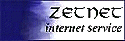 .
.
A web page needs to start and end with the HTML 'on' and 'off' tags i.e. :~
The text to appear in the browser title bar is enclosed in the HEAD 'on' and 'off' tags,
and is signified by the TITLE tag i.e. :~
The body of the web page is enclosed in the BODY 'on' and 'off' tags. This is the main part of
the document i.e. :~
The background of a page is set in the BODY tag. This can be a colour as in :~
or a graphic, as in :~
Graphics need only be small, as they are automatically scrolled across the page.
If you want a carriage return rather than having the text wrap around, use the {br} tag, which has no 'off' equivalent. The return key is redundant, except to make the page easier to read in development. A web page can, in fact, be written on one line, but it would be a very long line! For paragraph breaks use the {p} tag, with no 'off'.
To separate the different sections of a page, use a horizontal line with the {hr} tag, which has no 'off' i.e. :~
Emboldening is done with the B tag as in {b}Bold{/b}
Italics is done using the I tag, for example {i}Italic{/i}
Inserting graphics is done with the IMG tag, which has no 'off', but does have other
parameters i.e. :~
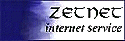 .
.IMG says
that it is an image. SRC gives the path to the image file. ALT gives the text to display
when the mouse is moved over the image. ALIGN sets the alignment of the graphic to the rest
of the text on the line - other valid alignment settings are BOTTOM, TOP etc. The BORDER
setting specifies how much border surrounds a image. In the following examples, the first
picture has a border setting of 2 and the second has a setting of 0 :~
 ~
~

You can also include links to other web sites. These can be in the form of highlighted text
which you click on, or a graphic to click. For text, use the A tag :~
Graphic links use a combination of inserting a graphic and creating a text link i.e. :~
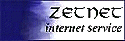
Another type of link is for email. You click on a graphic or text, and your email program
loads with the relevant address in place.
This is done by substituting the web address in the HREF statement of the above links with
MAILTO:email@address i.e. :~

Graphics in web pages are generally either GIF files or JPG files. Both file types are small, and, as such, download faster. GIF files can be transparent (the background can be seen through) or animated, but are limited to 256 colours. JPG files can have up to 16 million colours.
The table is another way of displaying text and graphics in a web page.
Use the TABLE tags, along with TR tags for the rows, and TD tag for the data. The TH tags
are used for the table heading, with the COLSPAN tag specifying the number of columns the
header should cover :~
| A Sample Table | |
|---|---|
| This is one cell | This is another cell |
| This a third cell | And yet another |
| A Sample Table | |
|---|---|
| This is one cell | This is another cell |
| This a third cell | And yet another |